Hello Windows 8 Users, You are here means, You have an watermark on your right corner of windows 8 desktop, So let we see How to remove Windows 8 pro build 9200 watermark on windows 8 desktop .
Windows 8 Pro or Windows 8 pro with Media center Operating system allows us to activate its product by 30 days, Until this days there is an information like watermark that displays on our desktop, After Activation it automatically went of, Even you still feel this as irritating, There is a wonderful way to remove this notification
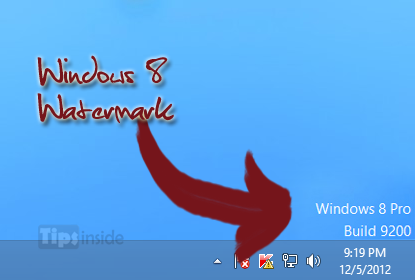
Now we see two ways to fix this issue,
Method 1 : Manual method to fix
- Open Registry with Administrator Privilege ( Use run command and type regedit ).
- Select HKEY_LOCAL_MACHINESOFTWAREMicrosoftWindows NTCurrentVersionSoftwareProtectionPlatformActivation
- Change the key: “NotificationDisabled” from 0 (default) to 1.
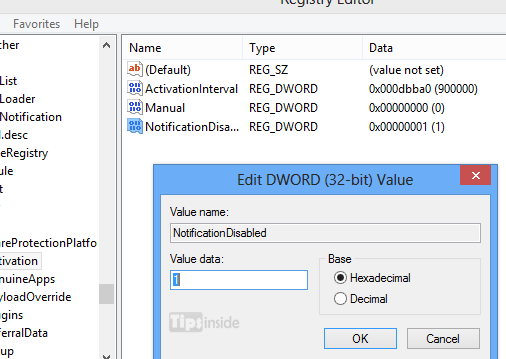
- Hit exit and Restart your system, If you feel this takes more time means, just jump to Method 2 ( below )
Method 2 : Fix using a Watermark removal tool
- Download My WCP Watermark Editor 1.0.1
- Open the My_WCP_Watermark_Editor.exe
- Just check the tick in Remove all watermarks.
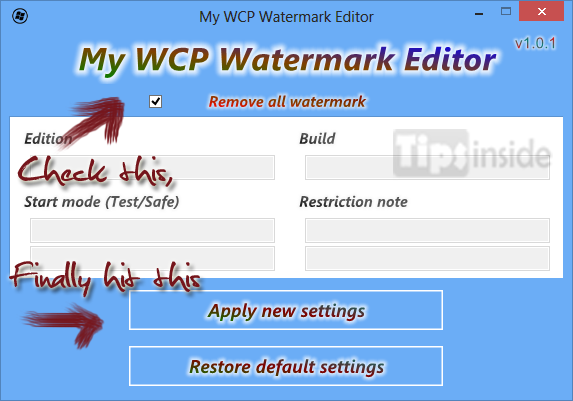
- Finally hit Apply new settings, that’s all, Now you can proceed by restarting your windows,
- Now you can see the clear desktop without a watermark,
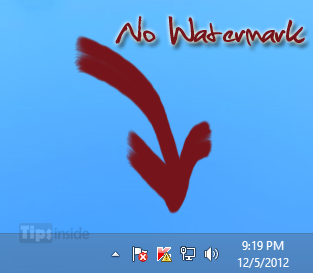
To Download My WCP Watermark Editor,
Still having problem, Feel free and comment below 😉
You may also like :
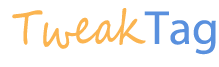
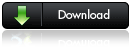
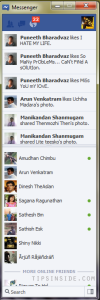

nice!
really worked and many thanks
After running this I still can’t get “Build 9200” out from the bottom right of my screen 🙁
Help? Do I need to restart first?
It seems to be doing nothing…
THANKS & NICE
Thank you very much