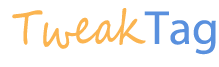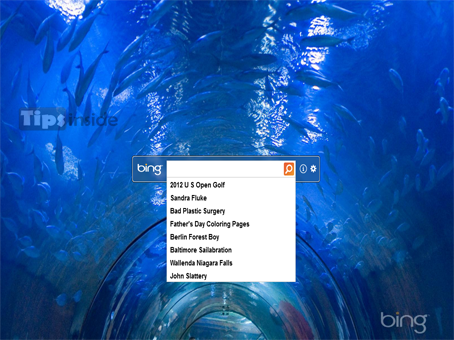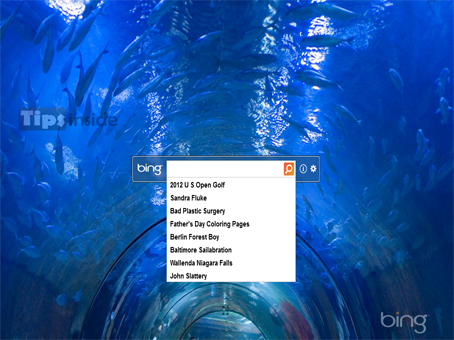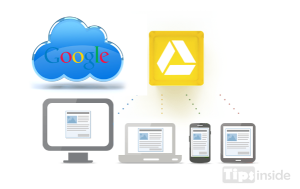Are you bored with a same desktop wallpapers?, You want a dynamic wallpapers on your desktop? Bored on selecting wallpapers and downloading, Why not we use Bing wallpapers services, Yes, Bing Introduces a Bing Desktop , it delivers the awesome wallpapers collection like Bing homepage Also you get search bar side by side which brings you the instant searching options on your desktop,
Let we see how to use and instal this,
- Download Bing Desktop from Microsoft Download Center,
- After Download , Instal the application and launch it,
- Now you will get a bing Desktop, with a Bing wallpapers,
- It will change dynamically by day to day,
- Also you have a nice search companion with this desktop, Since you can search any queries on it,
- Searches results will be displayed in your default web browsers,
- You can change the settings by hitting settings menu in search bar ( right corner ),
That’s all, Now you can get wonderful wallpaper collection in your desktop, It dynamically changes on everyday, Since Microsoft giveaway tis application for free, And also it does not undergoes any Genuine validation, So dont worry to download, It size also is very tiny only, Nearly 1.4 MB, You might also like How to change Windows 7 welcome / logon screen background
I hope this may be helpful to tweaking your windows desktop, If you found any problems means, comment below,